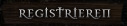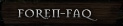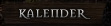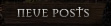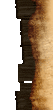Attempting to install the game produces an error (component transfer error, CRC data error)
up
CRC data error messages or other problems occuring during the installation of "The Witcher 2" can have various causes - usually they are caused by the optical drive malfunction (problems with reading DVD9 format discs) or by another application interfering with the game installation. Listed below you’ll find instructions on what to do to install the game correctly:
1) Make sure that the CDs are not dirty or scratched - any damage can impair the correct reading of the CD
2) Try installing the game from the hard drive. To do that create two new folders in a chosen location and copy into them (using Copy-Paste) all the contents of the two The Witcher 2 CDs. If during the copying process no errors occur, open the file Setup.exe which can be found in the folder with the contents of the DVD1 disc. When you are asked to insert the second CD, press the Browse key and afterwards select the folder into which the DVD2 was copied.
3) Start the installation after performing a “clean boot” on your computer.
4) Check your optical drive's manufacturer's website for firmware (BIOS) updates. If an update is available download it and install it. If you have any questions concerning the update of the optical drive's software please contact its manufacturer's technical support.
5) Change the data transfer mode of your optical drive's. If performing all the above actions does not enable the installation of the game check if the problem also occurs on other computers. This will help to determine whether the problem lies in any particular workstation.





 World of Players
World of Players
 The witcher 2 installations fehler
The witcher 2 installations fehler