
Zitat von
catalinux

I flipped a few verts and they disappeared. But I couldn't figure a way to check this in the whole level, so I did something else: Edit Mode - Mesh - Faces - Beautify - this got rid of some of the degenerate polygon errors, and after this it looks like the mesh is alright.
I hope this solved my problem. Thanks!
- First go to the 3D-View window
- Edit Mode
- press N
- goto Mesh Display
- look for Normals
- press the 3rd Button(Face Normals)
- for large Faces you can change the size of the Normal(to see them better)
- now you can see the blue lines(they show you the direction of your polygons)
- again 3D-View window(Edit Mode)
- press A(select all polys)
- press CTRL + N(recalculate outside) or CTRL + SHIFT + N(recalculate inside)
- this should flip all selected polys in one direction(if the mesh is worked out well)
- normally it works fine(only very complicated meshes could make problems)
for example:
- choose only the ground of your mesh
- recalculate the polys as i discribed
- if the lines show up(to the sky) it is correct
- just for controlling what you should use(inside or outside)
MfG
Geändert von TheBigLeBRUCEky (18.08.2017 um 23:35 Uhr)







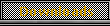


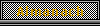
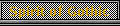










 World of Players
World of Players
 [Help] Holes in level mesh
[Help] Holes in level mesh











